|
Creating your first Question
Clicking the insert button opens PowerQuizPoint Quizmaker
Question Tab
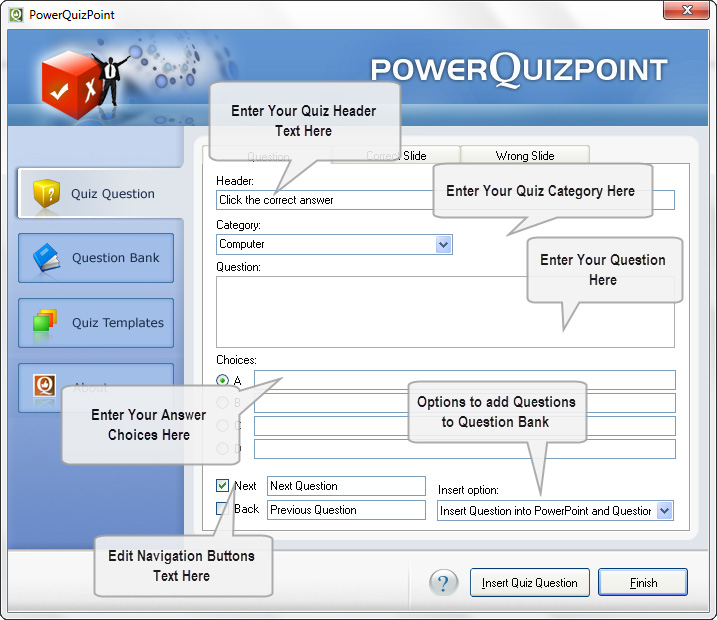
The question tab provides you with the following options
A. Option for inserting the Header Text
B. Option for selecting the Category
C. Text area for inserting/ Typing your question
D. Choice options
E. Next/Continue option
F. Back Navigation options
G. Insertion option: Here you are provided with three choices.
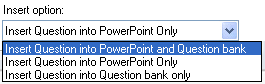 . .
Once you are done with filling all these fields you need to move on to “Correct Slide Tab”.
Correct Slide Tab
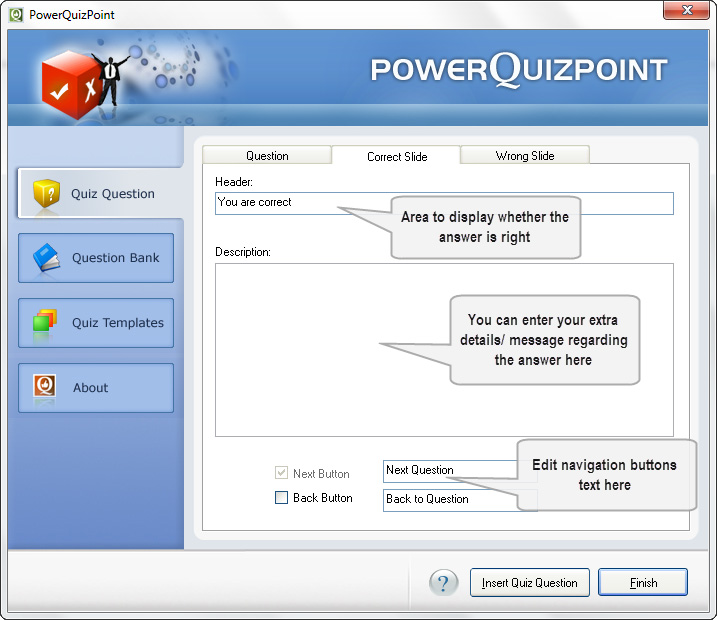
The Correct slide tab provides you with the following options
A. Header Text…Like “Yes, you are absolutely right”
B. Message box which allows you to pass on any extra info regarding the question.
C. Next button
D. Back button
Once you are done with filling all these fields you need to move on to “Wrong Slide
Wrong Slide Tab
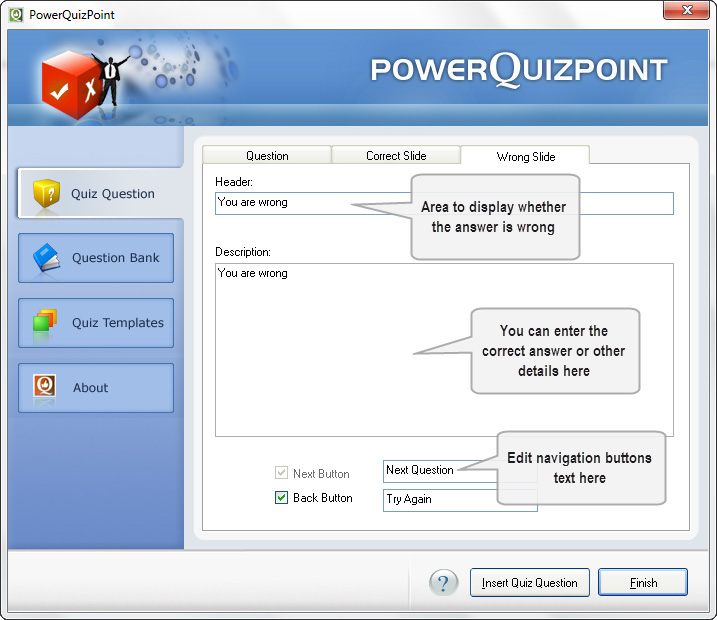
The Wrong slide tab provides you with the following options
E. Header Text…Like “Sorry , you have choosen an incorrect answer”
F. Message box which allows you provide the right answer for that question.
G. Next button
H. Back button
Once you are done with this, you can insert this question by clicking on the “Insert Quiz Question Option”
Now you can see that the question is being inserted to PowerPoint.
You need to repeat this procedure for inserting your desired no of questions for you quiz. After this you need to click finish button.
Publising Quiz
After finishing insertion of question you can view the quiz either by clicking "View Show" or using F5 Hot Key in PowerPoint or by publishing the inserted quiz in Macromedia Flash format.
To Publish the Quiz in Flash Format please follow the steps given below.
1. Click "Publish Quiz" button from the PowerQuizPoint tool bar. It will pop up a dialog as shown below:
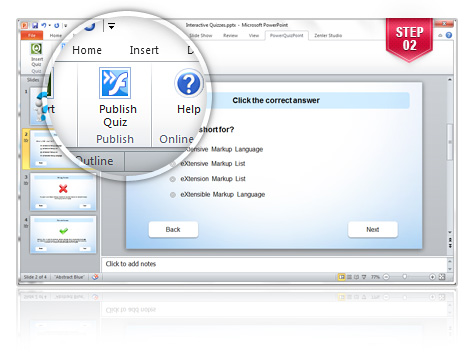
2. Click "Publish" button.
3. Once Publishing is done, you will have two options to save the quiz. "Save as swf" and "Save as Exe". Select the option of your choice.
Inserting Questions from Question Bank
PowerQuizPoint provides you with an option for saving the questions(category wise) in a question bank.
It even preserves the format of the text also.
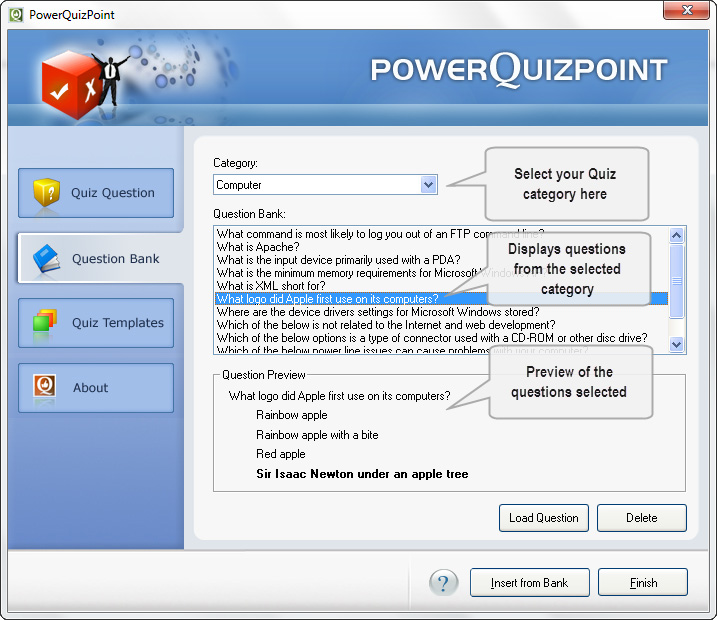
Users can edit the question by selecting "Load Question" button as in the dialog shown above.
An option to delete a question is also provided here.
Quiz Templates Selection Options
PowerQuizPoint provides users an option to select mindblowing quiz templates from its gallery.
They are designed specifically to suit different needs.
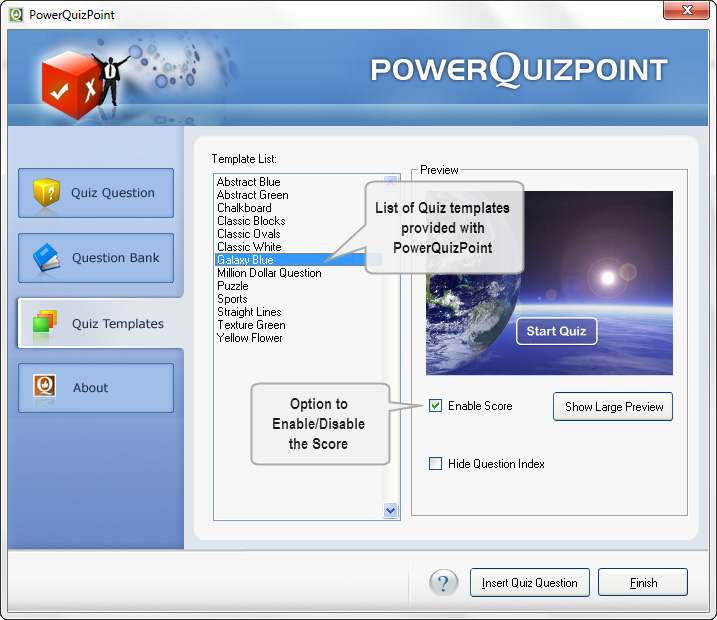
Also, once inserted into powerpoint, users can even change the look and feel of the template according to their skills. This is an option which no other quiz creator available in the market provides. |